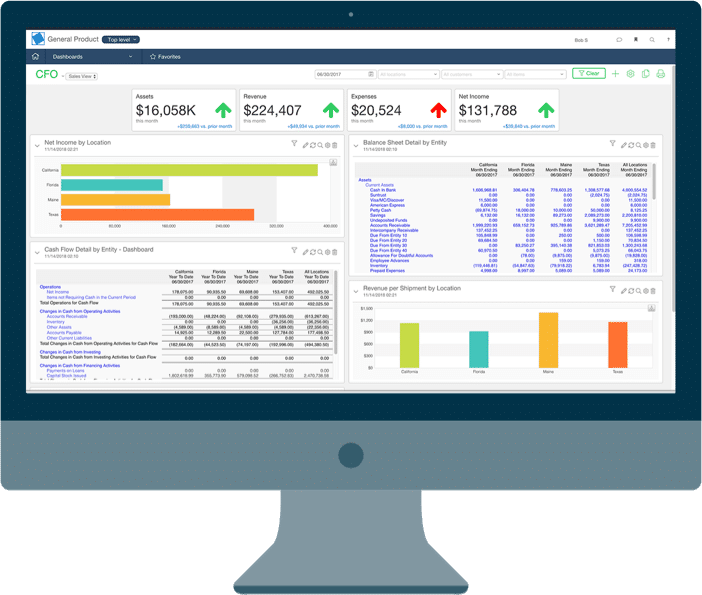Setting up asset groups and GL mapping
How to add asset groups and how to set them up.
This is an established fixed asset register that we are examining. The process of adding an asset group remains unchanged, whether you are working with a brand new register or an existing one. Now, let’s move to the home screen and click on the add button located on the right side.
You’re presented with a few options. Now you can add an asset group from blank or a template. I’m going to show you a template first, because these are some rather standard pre-populated depreciation methods, effective lives and rates. You can choose any one of these and build upon them or change them. Or what I’ll do for the purpose of the demonstration is add one that is blank.
Let’s call this new asset group. Now a parent group we can assign that is the subject of another video, capital allowance, other tangible assets, asset type cost, valuation lease or operating. This is at cost. And this is where we set up the two books for depreciation, our tax and our accounts book on the right let’s start with tax.
Now in tax you might choose a more aggressive style of depreciation. So here are the options. This is an Australian register by the way, for our international clients, you’ll be presented with different options. But for the purpose of this video, we’re using an Australian tax set up.
So I’m going to choose diminishing value, otherwise known as double declining balance elsewhere. So diminishing value.
And let’s say it’s some sort of machinery and we’ve got an effective life of 10 years and you can see just below the rate is automatically populated at 20% for accounts, we may choose to even out the depreciation, a little more still keeping an effective life of 10 years, but running a depreciation rate of 10%. And that is really it.
What we can do is all one thing I will show is in Australia and New Zealand, we have the option here to find the Australian tax office or the IRD rate for New Zealand. What this does is this actually scrapes the tax guides. And we can do a search if we don’t know what the depreciation rate should be. So in this example, I’ll search for a welder and here we are. This is according to table B your effective life diminishing value rate of 20% prime cost rate of 10%.
If we select that, you’ll see that forever attached to this asset group is the notation from the tax tables. Now just a little bit lower here, I’ll scroll. This is now managing the or mapping the general ledger accounts. Now integrations is a Separate, we will address those separately in different videos without integration partners, but we’ll assume that you are setting up your balance sheet and profit and loss accounts for where the journals will be posted.
You can see these are all not assigned the clearing account, the immediate claim, profit and loss, revaluation reserves and lease liabilities and so forth. We just need to edit this and you’ll be presented with a default set. Now you can add your general ledger numbers. If that makes more sense to you account 1000, 11,000, 20,000, whatever makes sense.
In this case, we’ll just use all of the defaults as you can see down each column here. So accumulated depreciation, revaluation reserve, etc. And I’ll just go ahead and save that. And now you can see on both sides, the balance sheet and the profit and loss items now filled, ready to accept your journals.
Then all we do is we save and now in our assets group, if I go over to the main screen, you will see that we have a new asset group here that currently has no depreciation because we haven’t allocated any assets to it. But that is how you add an asset group and set it up.
Why our clients love AssetAccountant


Fantastic product - has literally saved me hours of work.


Ever wanted the big company fixed asset system without all the clunkiness and overthinking on the part of the software developers (I'm looking at you Thomson Reuters...)? Well then you need AssetAccountant. It provides just the right mix of complex depreciation calculations and beautiful user interface. It's a system designed by accountants and executed perfectly by developers. The integration is seamless with Xero (you can sign into AA with Xero credentials which is awesome if you are already running Xero on your browser) and journaling synchs are very flexible between the two applications. Then there is the price. I challenge you to find a more robust fixed asset system at these price points. Well done AssetAccountant.
You get me.
I now have my big boy jocks back on for fixed asset management....and they fit!









Ready to kick some assets?
- AssetAccountant is fixed asset software that automates fixed asset depreciation & lease accounting and posts their journals to the General Ledger.
- AssetAccountant combines detailed interpretation of Tax and Accounting rules with a modern user interface design, to simplify the process of creating and maintaining your fixed asset register.
- AssetAccountant is sophisticated enough for Wall Street, user-friendly enough for main street.
- AssetAccountant is for worldwide application 🌎